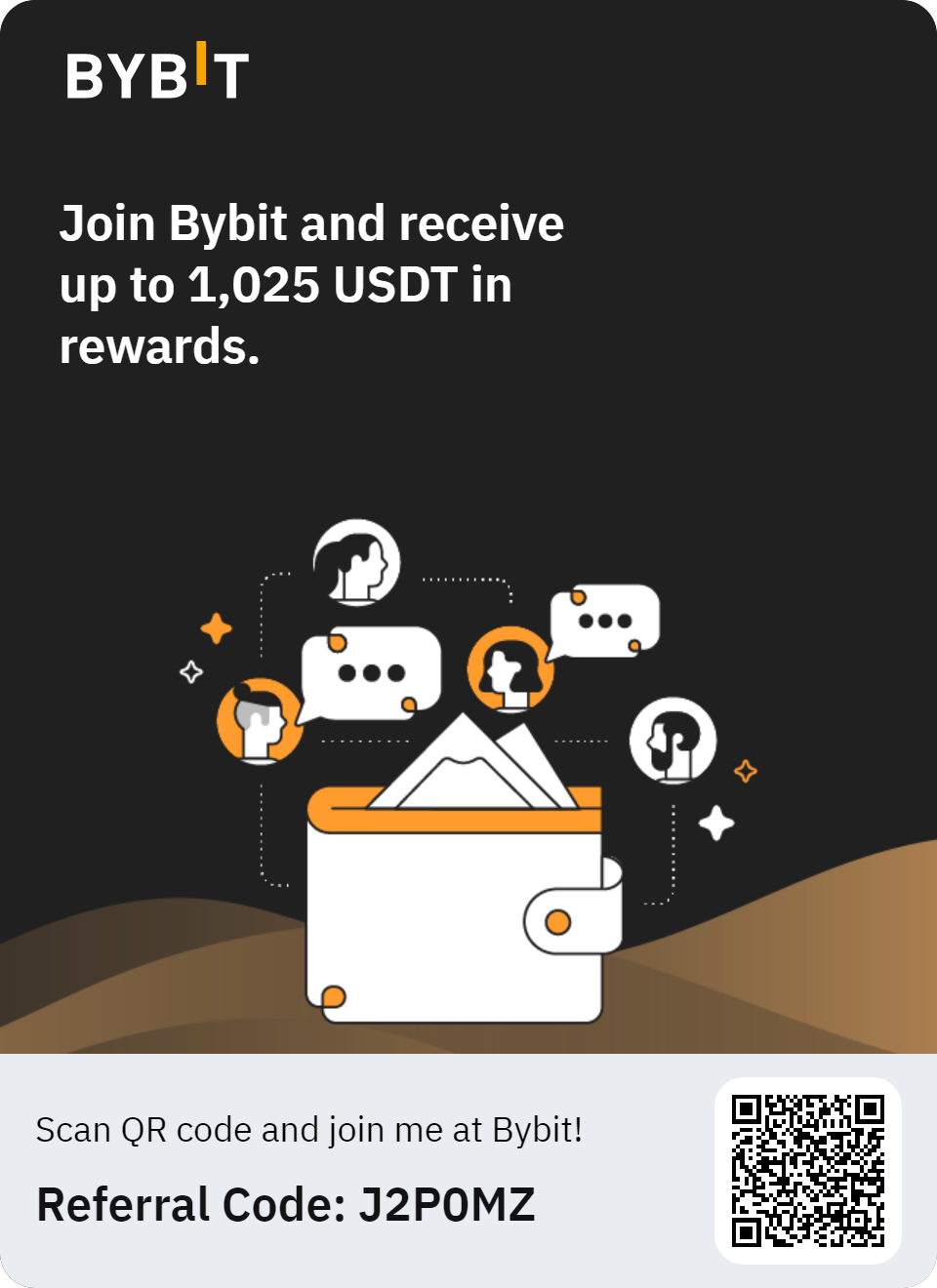| Message type | Text | Picture |  |
Time | Date / Sec |
|---|
Generator Telegram chats
The service for creating fake messages in Telegram for iPhone fakedoit.com allows you to work correctly and save screenshots both on mobile devices and desktop ones. A full set of customizable phone and Telegram options will allow you to use your creativity and create new and beautiful ways to prank your followers and create any Telegram chat image you can imagine. Let your imagination run wild and create amazing fake chats with pictures, stickers, text and audio messages.
The Telegram chat generator is intended for:
Telegram chats fakedoit.com are created to simulate real correspondence between people in a chat. The quality of your chat screenshot will be realistic with great clarity, the same as if it was a real screenshot from Telegram from iPhone.
New feature! You can save your chat project and, in the future, load it at any time and continue editing.
How to change phone settings
You can configure all the parameters and options of the phone with the help of the fakedoit.com generator: time on the phone, name, battery charge, network type, when was in touch or how long, avatar color, upload an avatar picture or specify a link on her. Just set your parameters and you will have a realistic Telegram chat to download as an image. It is almost impossible to tell the difference between a real chat and a fake Telegram chat for iPhone created with fakedoit.com.
How to add chat date
Click the green plus in the table in the message type column select date. This line will display drop-down lists where you can select the day and month or the value for today or tomorrow.
How to add a message
Add a line to the table by clicking the green plus in the upper left corner of the message table. A new line will appear and a drop-down list in it, with which you can select the type of message: text, audio, picture or sticker, and its type: incoming or outgoing. After that, other fields will appear in the table, which are necessary for the correct display of this type of message. They need to be filled in.
How to delete a post
In the table row corresponding to the message you want to delete, press the red cross and the current message will be deleted.
How to add a text message
Click the plus in the message table in the row after which you want to add a text message. In the message type column, select inbound or outbound text. In the field that appears on this line, start typing. In the time column, change the message time.
How to add an emoticon to a text message
Below the field where you enter text, click on the black smiley, a table of colored smileys will appear. Click on one of them and it will appear at the current cursor position in the text.
How to add audio message
Click the plus in the message table in the line after which you want to add an audio message. In the message type column, select "incoming" or "outgoing audio". Select the number of seconds in the audio message in the last column.
How to add a picture to the chat
Click the "plus" in the message table in the line after which you want to add a picture. In the message type column, select an incoming or outgoing picture. In the "Picture" column, select a picture from your computer or paste the address of a picture from the Internet in .jpg, .png, .gif format and press "Enter". In the last column, you can reduce the size of the picture in%.
How to add a sticker to the chat
Click the plus in the message table in the row after which you want to add the sticker. In the post type column, select an incoming or outgoing sticker. A set of stickers will appear in the third column of the table. Select one of them and add by clicking on it.
How to change message time
In the penultimate column in the dropdown list, select hours and minutes. Make sure that the logic of the correspondence is not violated.
How to mark a message as "read"
If you added an outgoing message to the chat, then it can have two states: read or unread. To change this state, change the "check" field in this line, in the column before the "Time" column. If there is an incoming message in the chat, then all previous outgoing messages will be marked as "read" automatically.
How to save a chat project
To save the project and finish it later, press the blue Save Project button. The name of the project will appear in the field below, consisting of letters and numbers. You can download this project later and continue editing.
How to load a previously saved chat project
In the field above the orange Load Project button, insert the name of your previously saved project. All previously saved messages and phone settings will appear in the editing table.
How to create a Chat Image
Press the button "Create image", below this button the indicator will display the process of creating the image. The created image of the Telegram chat on the iPhone will open on a new page. The service will create and download the image to the device automatically




 Chats
Chats